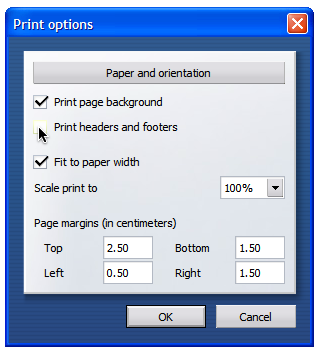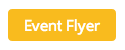Flyer Printing Instructions
Merrymakers has a new and improved performer flyer system. Instead of blank PDF files, you can now generate a poster for your specific event with just the click of a button. On the Event Pages, you’ll see a button that looks like this:
When you click this button, a print dialogue box will pop up, giving you the option to print your flyer.*
Since you are technically printing a page from the web, your browser may add information to the top and bottom of this page by default. Below are instructions on how to remove these headers and footers.
*The event flyer is only accessible by clicking this button. Trying to print the event page will output 3-4 pages of content that you don’t want.
Printing Tips – Remove Header and Footer
By default browsers will add the date, page number and URL to any page printed from the Internet. For most (if not all) of the printables on this site, you probably don’t want text at the top and bottom of the page. Luckily it’s pretty easy to fix, just pick your browser and follow the instructions below.
Since all printers act slightly differently, these tips may not work for you.
These are just here as a guide, I give no guarantees that it will work on all Operating Systems or printers, but they are working for me. Oh, and yes, your computer will probably look a bit different (especially in the Windows screenshots), but the main idea is the same.
Internet Explorer 7 and up
By default there’s a small image of a printer, click that and go to “Page Setup…”. Below is a screenshot showing the button you’re looking for.
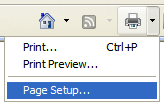
That will open something similar to this (Pardon the old screenshot, I don’t have access to a PC with a printer right now to get new pictures, but the set up is the same.)
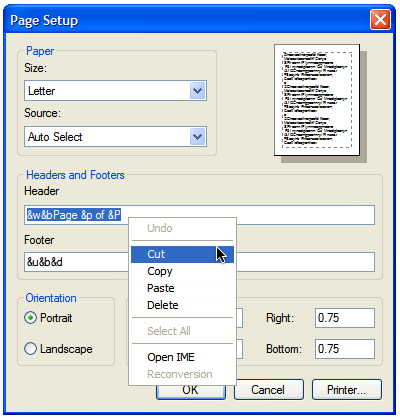
Click the “OK” button and you’re done.
The default for header is &w&bPage &p of &P and for footer &u&b&d if you need to put it back later. IE’s default margins are 0.75 inches.
Firefox
From the menu in the top left corner of your browser, choose “File”, then “Page setup..”. Go to the second tab called “Margins & Header / Footer”, in the drop down lists choose “Blank” for all the items you don’t want printed. The screenshot below gives a better view of what I mean.
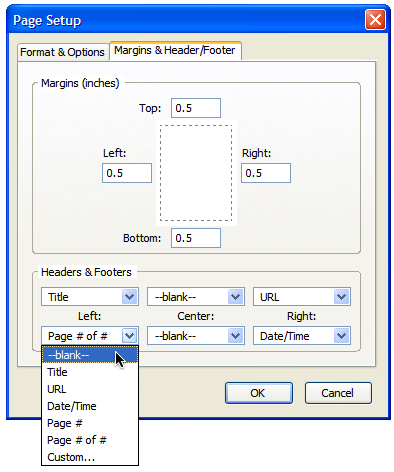
If you want, you can also adjust the print margins here as well, Firefox’s default margins are set at 0.5 inches. Once you have your setting chosen, click “OK”, and you’re done!
If you’d like a faster way to get to the print preview feature from within Firefox, the Print / Print Preview extensions is very handy. It adds a submenu to your context menu (the menu that pops up when you right click on a webpage) with “Print”, “Print Preview” and “Page Setup”. Much faster if you change margins, headers etc. often.
Google’s Chrome
Chrome will put you into a Print Preview situation.

On the left side of the preview are your print settings.
In the Options section you’ll find a checkbox for Headers and Footers.
Un-check it to remove them from the printout and make sure it’s checked to put them back.
Opera
Pretty much the same as for Firefox. Go to “File” (top left corner of your browser), then choose “Print Options…”. Now uncheck the “Print headers and footers” checkbox, click OK.